Submitting Decks Guide
This guide is for Team Captains to understand and use the /submit_decks app command to submit their team’s decklists for a war league week.
Eligibility for Submission
Section titled “Eligibility for Submission”To use the /submit_decks command, you must meet the following criteria:
- You must have the Team Captain role (as configured by the TEAM_CAPTAIN_ROLES value in the env file).
- You must be in exactly one of the valid Team roles (as configured by the TEAM_ROLES value in the env file). The bot uses your single team role to identify which team you are submitting for.
- Deck submissions must be enabled by an administrator using the
/enable_deck_submissionscommand.
If you do not meet these requirements, the bot will inform you when you attempt to use the command.
The Submission Process
Section titled “The Submission Process”Once you are eligible and use the /submit_decks command in a server channel where the bot is present, the bot will initiate a deck submission session by sending you a Direct Message (DM). All subsequent interactions for the submission will occur within this DM conversation.
The Submission Session
Section titled “The Submission Session”The bot will guide you through submitting decks for your team. In a standard production environment, you will be prompted to submit 5 player decks. For each deck, the bot will ask for:
- Player Name: The name of the player submitting the deck.
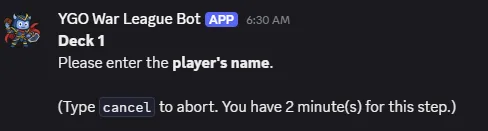
- Decklist: The decklist provided as a
.ydkfile.
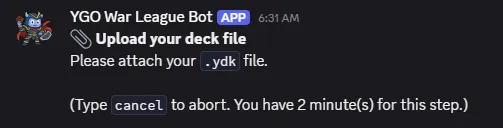
The bot will validate your input at each step.
Deck Submission Confirmation
Section titled “Deck Submission Confirmation”After you provide the .ydk file for a player’s deck, the bot will attempt to generate an image of the submitted deck using the card data from the .ydk. This image will be sent to you in the DM for your review and confirmation. You will be asked to confirm that the submitted deck is correct before proceeding.
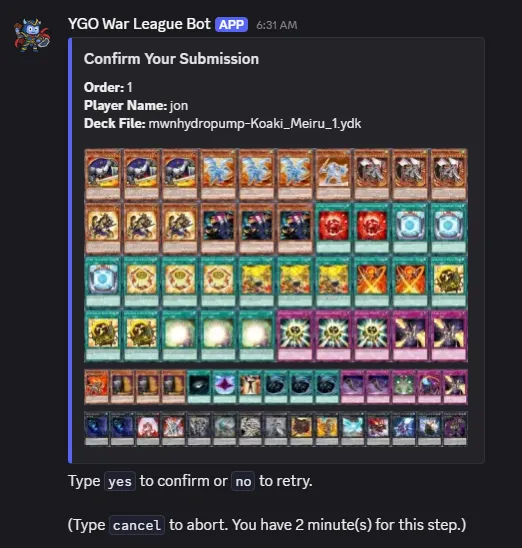
Resubmitting Decks
Section titled “Resubmitting Decks”If your team has already submitted decks for the current season and week, using the /submit_decks command again will initiate a resubmission process. The bot will recognize that a previous submission exists and will prompt you to confirm that you wish to overwrite the existing submission before starting the new submission session.
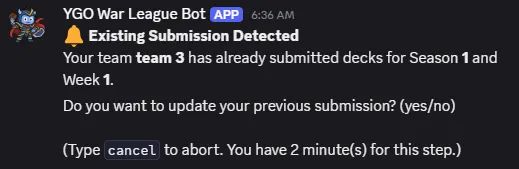
The resubmission session follows the same flow as an initial submission.
Potential Issues During Submission
Section titled “Potential Issues During Submission”While the bot includes validation, you might encounter issues during the submission process:
- Multiple Active Sessions: The bot checks and manages active sessions to avoid a submitter from having multiple open sessions.
- Invalid
.ydkFile: The bot performs checks to ensure the submitted.ydkfile is in a valid DuelingBook format. If the file is malformed or does not meet the validation criteria, the bot will inform you of the error, and you will need to provide a corrected.ydk. - Card Image Fetching Errors: The bot relies on an external source (configured via
CARD_IMAGE_BASE_URLin the.env) to fetch card images for generating the deck preview. If the bot is unable to fetch an image for a card in your.ydk, it will result in an error. This could happen if:- The card ID in the
.ydkis incorrect or unknown to the image source. - The external image provider is down.
- The card ID in the
If you encounter these issues, double-check your .ydk file and ensure the bot’s configuration for card images is correct and the image source is accessible.